Are you tired of the slow loading of your browser?
Here are is the system tweaks and some of the simple tips I make to increase the speed of your browser without expanding your specs (although it will really a great help if you could do that)
I tried and tested this already so I you may try this and see what changes can it can do to to your browsing experience.
Go to Desktop->
My computer-(right click on)->properties->
then go Hardware tab->
Device manager->
Now u see a window of Device manager then
go to Ports->
Communication Port (double click on it and Open).
My computer-(right click on)->properties->
then go Hardware tab->
Device manager->
Now u see a window of Device manager then
go to Ports->
Communication Port (double click on it and Open).
After open u can see a Communication Port properties.
Go the Port Setting:----and now increase ur "Bits per second" to 128000 and "Flow control" change to Hardware.
Apply and see the result
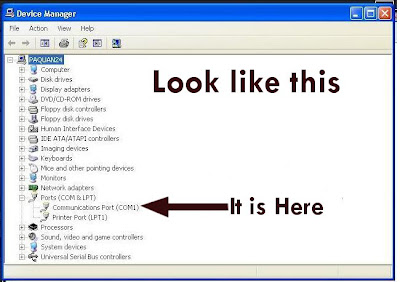 |
| System Tweaks First Step |
This tweak will not make any harm on your pc. I tried this first to my pc and laptop, and I have proof that this really works.
I included pictures for the proof and additional guidelines for the instructions and to minimize the what they called Imaginations regarding this matter.
Just patiently and correctly follow the things which will be said here for you to have a good result.
Here are the Steps:
1. Click START > RUN > (there was a box which you can type. Type there the word - gpedit.msc
1. Click START > RUN > (there was a box which you can type. Type there the word - gpedit.msc
2. Go to local computer policy > administrative templates > network > QOS PACKET SCHEDULER > double click LIMIT RESERVABLE BANDWIDTH (view the image provided), it will say it is not configured, but the truth is under the 'Explain' tab3. Click enable then set the value of bandwidth to "0" ZERO.
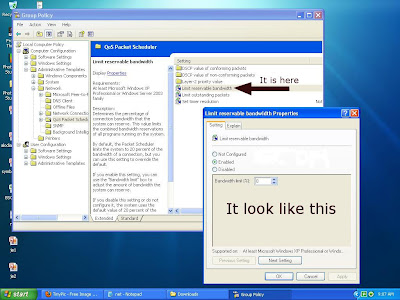 |
| System Tweaks Second Step |
By default, the Packet Scheduler limits the system to 20 percent of the bandwidth of a connection, but you can use this setting to override the default.This will allow the system to reserve nothing, rather than the default 20%.
Steps:
Steps:
1. Click START > RUN > type there the word gpedit.msc
2. Go to Local Computer Policy > Administrative Templates > Network > QOS PACKET SCHEDULER > Background Intelligent Transfer Service > double click MAXIMUM NETWORK BANDWIDTH THAT BITS USES (BITS - Binary Intelligent Transfer Service, BITS uses HTTP. BITS downloads files using the standard Hypertext Transfer Protocol (HTTP) and requires Internet Information Server (IIS) to be running on the server that serves the files. HTTP packets pass more easily through firewalls, which makes BITS a good choice for getting files from the Internet.)
3. Copy the settings from my screenshot.
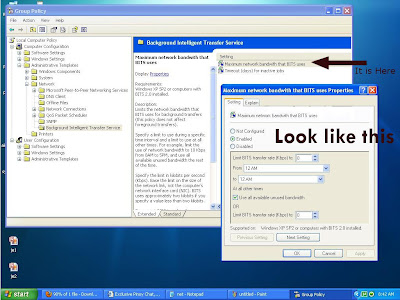 |
| System Tweaks Third Step |
Type this coding in notepad and save as .reg and then execute (open or double click) this file.
REGEDIT4
[HKEY_LOCAL_MACHINE\SYSTEM\CurrentContro
lSet\Services\Tcpip\Parameters]
"SackOpts"=dword:00000001
"TcpWindowSize"=dword:0005ae4c
"Tcp1323Opts"=dword:00000003
"DefaultTTL"=dword:00000040
"EnablePMTUBHDetect"=dword:00000000
"EnablePMTUDiscovery"=dword:00000001
"GlobalMaxTcpWindowSize"=dword:0005ae4c
REGEDIT4
[HKEY_LOCAL_MACHINE\SYSTEM\CurrentContro
lSet\Services\Tcpip\Parameters]
"SackOpts"=dword:00000001
"TcpWindowSize"=dword:0005ae4c
"Tcp1323Opts"=dword:00000003
"DefaultTTL"=dword:00000040
"EnablePMTUBHDetect"=dword:00000000
"EnablePMTUDiscovery"=dword:00000001
"GlobalMaxTcpWindowSize"=dword:0005ae4c
This is the newest proof I have. I just reformat my pc today then I made the tweaks. This is just the default downloader of my browser. I didn’t use IDM for this. This is my normal down speed now unlike before which I didn’t try the tweaks that I only reaches 80kb/sec
NOTE:
For those who can't see or access the gpedit.msc kindly CLICK HERE


No comments:
Post a Comment